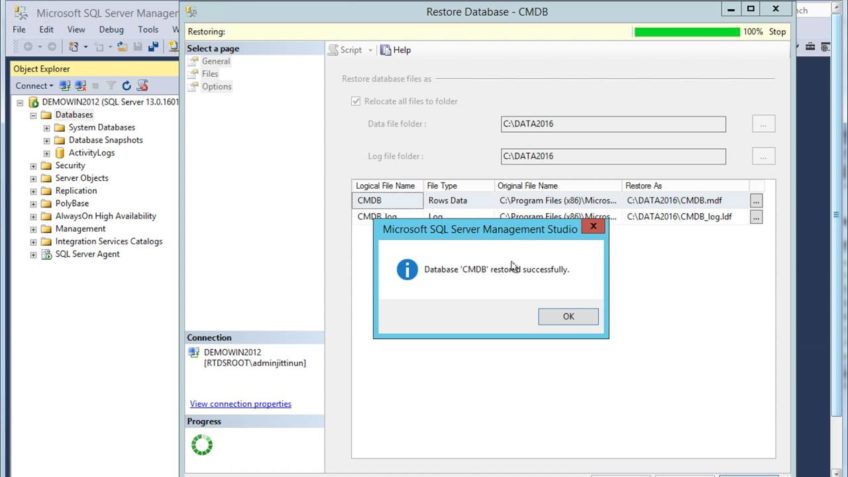In today’s era, almost all small and large organizations/enterprises use SQL Server to manage their crucial data. However, due to virus attacks, abrupt system shutdown, power failure, and other several issues, the SQL Server database becomes corrupted and users become unable to access their data. If you are also dealing with the same situation then in this blog we will guide you with a simple step-by-step process on how to restore database SQL server 2008 from MDF file easily. Here, we will explain both manuals as well as the automated solution to perform this task.
As we all know, MDF is the primary data file of SQL Server Database that stores all data such as Indexes, Functions, Views, Tables, Triggers, and Stored Procedures, etc. This file can be summed up as the primary element for administering the database. There are a number of reasons that lead to corruption or damaged in the databases, once this happens, the data become inaccessible and can result in severe data loss if the file is not repaired in time. Before we jump on the solutions, let’s look at some of the common reasons that may result in corruption.
Root causes of MDF Corruption
- If MDF files exceed the maximum storage size limit then it leads to Corruption.
- If the header of the file is damaged, it will damage the MDF file.
- Virus attack, hard disk failure, sudden system shutdown or power cut are also causing MDF file corruption.
- If the database file is used and a network failure error occurs in between, it will also damage the MDF file.
How to restore database SQL Server 2008 from MDF file
In this section, you will learn the different possible ways to restore data from a healthy, corrupt, or damaged MDF file. Then, you can decide which method is best for you.
Use SSMS to Restore database from healthy MDF file
1.Run SQL Server Management Studio.
- Go to the Object Explorer section and right-click on the Database folder & then click on the Attachoption from the context menu.
- An Attach Database window will appear, click on the Addbutton.
- Browse the location and select the healthy database MDF file and click on the OKbutton.
- Now, you will see the database detail on the screen then click the OKbutton on this page too.
- Refresh the databases and check the newly attached file.
Use T-SQL Script to restore MDF file data
CREATE DATABASE testdatabase ON
(FILENAME = ‘C:\Program Files\Microsoft SQL Server\MSSQL12.MSSQLSERVER\MSSQL\DATA\testdatabase.mdf’)
FOR ATTACH_REBUILD_LOG
GO
Know how to restore database SQL Serve from corrupt/ damaged MDF file
In such a situation when the database MDF file is damaged or corrupted, the above-mentioned methods do not work for you. For this first, you need to repair the corrupted file and then restore the data. However, this can be easily done by the SQL database Recovery software. It is an enterprise-grade level professional software that can repair and restore all the data items stored in MDF files like tables, functions, triggers, rules, stored procedures, indexes, etc. in just a few mouse clicks.
Also, the tool has such a simple and user-friendly interface that both technical and novice users can use this eminent tool without any hassle. Moreover, this software is compatible with all versions of the Windows operating system (32-bit and 64-bit) and SQL Server 2019, 2017, 2016, 2014, 2012, 2008 / 2008 R2, 2005, 2000.
Let’s see how the software works:
Below we have explained a simple step-by-step guide to restoring database SQL Server from MDF file in any version of SQL Server. Follow the steps and achieve your task easily:
Step 1. Download, install, and launch this software on your Windows system and click on the Open to add the corrupt, damaged, healthy SQL database MDF file.
Step 2. Now, choose a scan option, choose Advance Scan mode for severe corruption and Quick mode normal database corruption, and then select the SQL Server version of your .mdf file manually or automatically.
Step 3. Here, the tool provides the preview of all the data items stored in the MDF file (all the deleted database in Red color) afterward, click on the Export button to restore data in SQL Server.
Step 4. Choose an export option and select all the export details accordingly,
Step 5. Choose the required database objects from the Export Window, and at last hit the Export.
Incredible features of the tool
- The tool allows to add both MDF and NDF files at once and make them repaired. It will repair the files without making any changes to the original content. The tool comes with no restriction to add a large-size database file.
- It is built with an algorithm to make the recovery of even permanently deleted data items of the MDF file.
- This tool has options to save recovered data items as SQL Compatible scripts or CSV file format.
- It allows users to export recovered data into SQL server databases in the same machine or a server network.
- The tool allows previewing of the recovered data items stored in the MDF file to ensure the correct data goes for the process.
- The tool can auto-fetch the server name while exporting the data live SQL Server environment.
- The application comes with a free trial version which allows exporting only 25 records/table & 5 other database objects. Using the free trial version, users can check the features and working of the tool.
EndNote
After reciting the above blog, now we know how to restore database SQL Server from MDF file. However, We are also aware of the drawbacks of the manual methods. Besides, we have also suggested a professional solution to neglect the limitations faced in the manual method. By using this best and finest software users can easily restore data from MDF files in SQL Server 2019, 2017, 2016, and others. The software is efficient to use and offers a simple GUI. If in case you have any query please let us know.