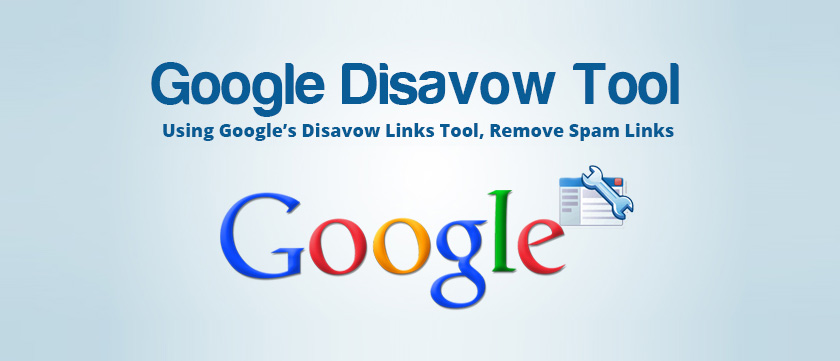Have you tried Google’s Disavow Tool? Some of you might want to use it but may not know much about it. We’ve heard about this tool for a while, but maybe we didn’t realize how important it is to make a good impression on Google. If you’re bothered by unwanted links causing problems in your work, how can you deal with them? Doing it by hand is hard, and that’s why they call this tool the Disavow Links Tool.
Many things affect how well your website shows up in online searches, further added by a digital marketing company in Delhi. Some of these include how often certain words appear on your site, signals from social media (which you can’t change), how fast your website loads, and more. And let’s not forget about Link Building – a really important factor that people often ask about. But did you know that Link Building is like a double-edged sword? It can either make you look good or harm your reputation.
We all know that when other reputable websites link to your site, Google sees this as a vote of confidence. This helps your site climb higher in search results. However, not every link from another website is helpful. Some websites might link to yours in a way that doesn’t benefit you. Luckily, there’s a new tool that can help with this. It lets you tell Google which links you want to count when deciding how popular your site is. This is especially useful because some websites might buy links to make themselves look better.
To avoid getting involved in shady link-building practices, it’s a good idea to use this new tool.
Let’s Know A Bit About Disavow Links Tool
This tool, introduced in October 2012, is quite useful for telling Google not to consider certain suggested backlinks when counting them. It helps protect your reputation and avoid creating harmful links. With this tool, it’s simple to exclude unwanted links when Google is tallying your link count. Many people use it to remove items that negatively impact their page rank score.
How This Tool Is Very Helpful
This tool helps when your website gets questions and links that are not good. Only disapprove links if they are bad, not for other reasons. Remember, Google’s system is good, so don’t do anything wrong that could hurt your website’s score.
How To Use Disavow Link –
It is very easy to use and here we are going to explore the ways into discreet points. So, you will not get confused. Let us check it out.
- First, head to your Google Webmaster Tools account. Now, press on the desired website, if you wish to go ahead.
- Here, you need to choose “Search Traffic” and then go for “Links To Your Site” situated on the dashboard.
- Then, you will find “Who Links Most” (It cannot be changed) and then click “More.”
- Then, it’s time to head to the “Download More Sample Link.” (It cannot be changed) To see dates, you may choose “Download Latest Links”. (It cannot be changed)
The files you downloaded have all the webpage links connected to your website. To create a text file for disavowing specific links, use the information in that file. You should list one link on each line. If you want to disavow links from an entire website, write “domain: example.com” on a line instead of listing each link separately. If you want to include extra information, begin the line with the # sign. Let’s see how to make a properly formatted text file according to Google.
- After creating and saving your file, you need to head Disavow links tool page.
- Then head to your website and click “Disavow Links.”
- It is time to click “Choose file”
What is all about the additional Tips
- Need to make sure that your text file ends in .text and is encoded in UTF-8 or 7-bit (It cannot be changed) ASCIL. It is a professional way to add additional tips to bring them to Google’s knowledge.
- You may also go for verifying both the www. The www version and non-www version of your website as Google always considers these two different websites.
- Do not upload anything except a .txt file. If you wish to send additional notes, then include them in the consideration request.
Common Disavow Links Mistakes –
You may save your precious time and efforts by avoiding these disavow link tools-related mistakes. Here, we are going to cite some of them.
- Using the wrong file type – Do not commit this mistake. Whenever you upload, it must be a .text file. Whether it is a word document or excel spreadsheet, they would not be considered. You just need to upload a simple .txt document with UTF with UTF-8 or 7-bit ASCII encoding. It is quite simple. No need to get confused.
- Which Link You Should Remove- This is not easy to go along with an accurate way all the time to remove links. It is obvious that you need to take advantage by using the “domain”. It means you must be smart at the time of choosing a link.
- What Is Incorrect “Domain:” syntax. – Never type the wrong “Domain:” syntax. Here, we are going to tell what you need to type, it must be “domain:example.com.” (It cannot be changed) Avoid typing “domain:www.example.com” or “domain:http://www.example.com” It is one of the most common mistakes making by many users at the time of using this tool.
- What Is All about the Context and Explanations In Respect Of the Text file – Avoid adding a long back-story while sending text file, it may make the parser to reject your text file. But if you wish to include in the text file, then keep it into one line. (It cannot be changed)
- Why It is Not a Cure-all Tool – first, you also need to keep in mind that disavow link is not a one-stop solution to remove all unwanted backlinks. Try on your own to remove spam my backlinks since it is the best. Actually, this tool is for the links, which you cannot control on your own. When you use this tool, it helps to bring the information in the knowledge of Google while counting your links.
The Bottom Line
In simple terms by the best web design company in Delhi, this tool can be useful for getting rid of bad links that might be harming how well your website shows up in searches. Before you use the tool, check if these links are making your site look bad. Try to fix the links you can control by yourself. Save the tool for links you can’t control.